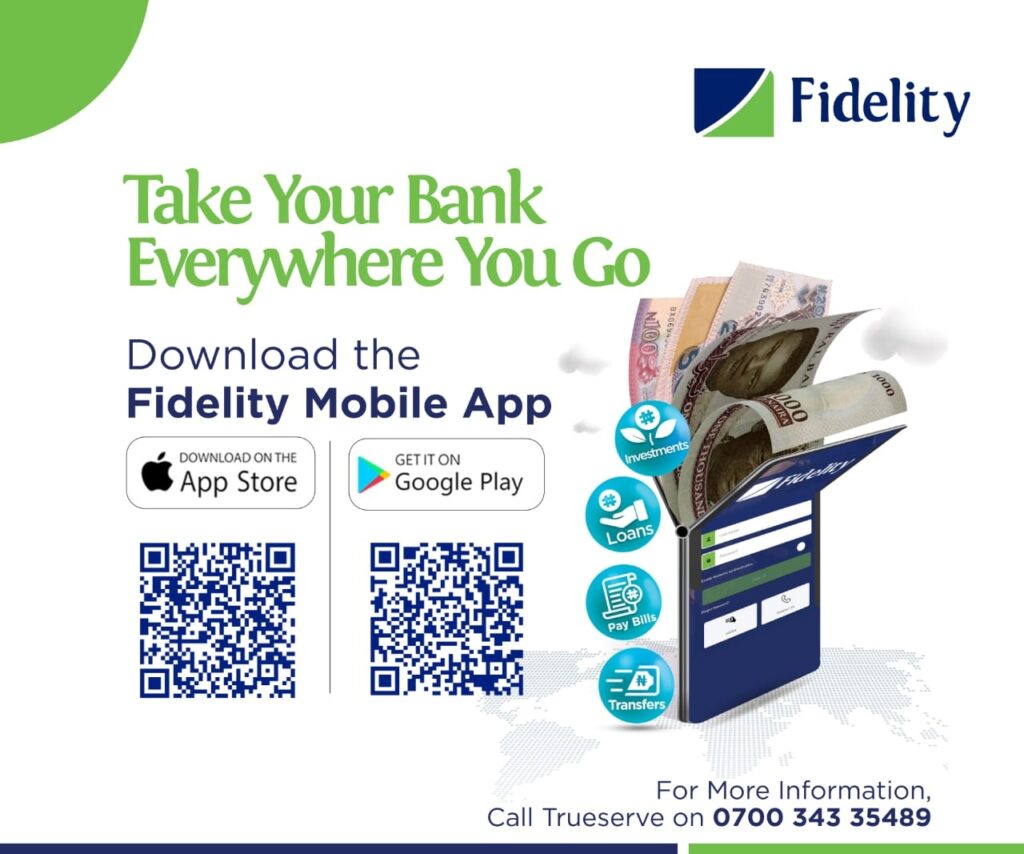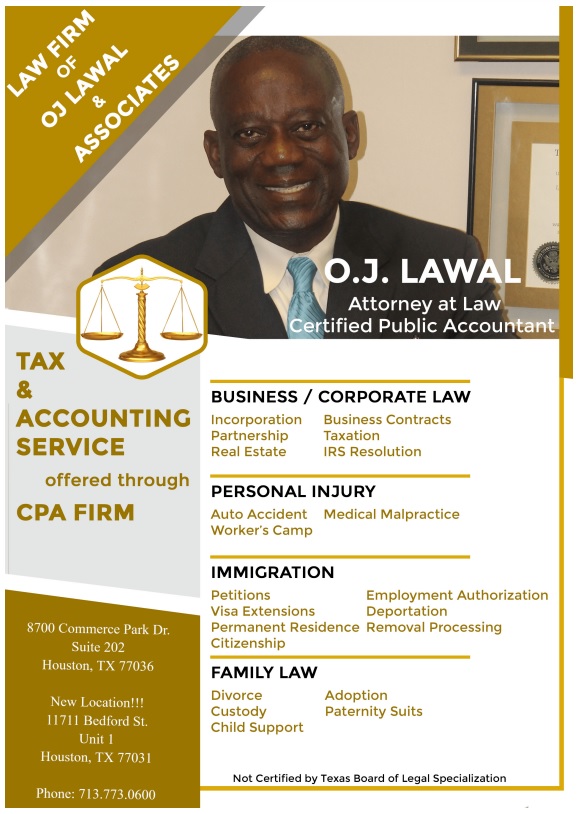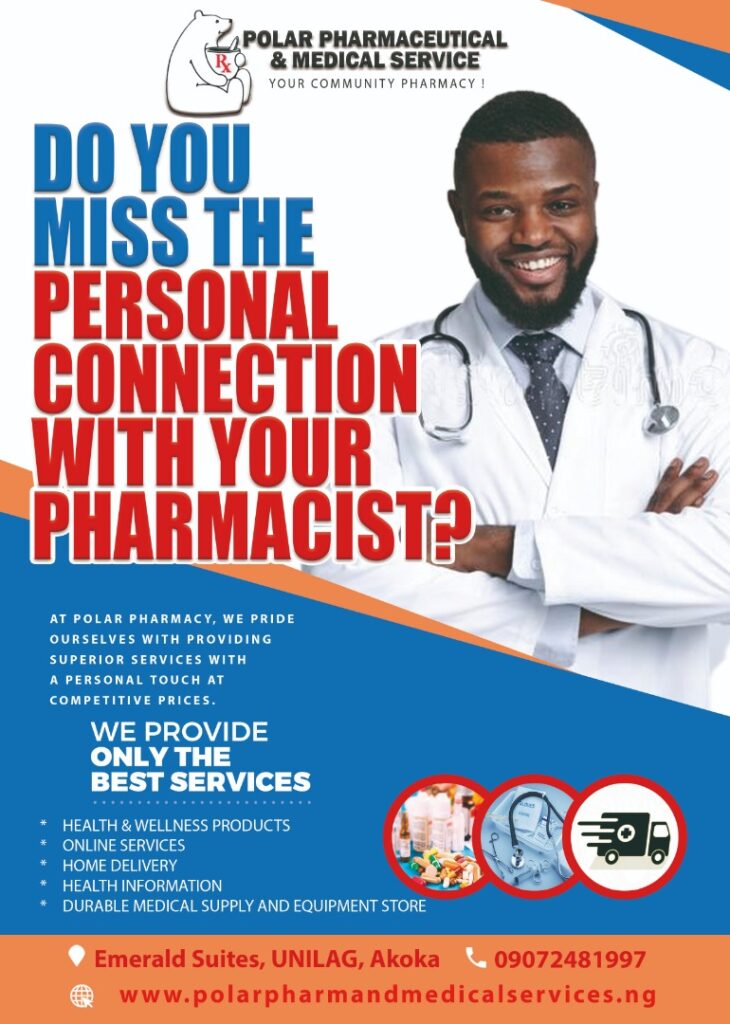Tech
Type Smarter, Not Harder: 10 Keyboard Shortcuts That Will Transform Your Workflow

Keyboard shortcuts are a great way to save time and make using your computer more efficient. If you’re not already using them, learning some essential keyboard shortcuts can help you work faster and more effectively. In this article,
EDITOR’S PICK:
-
5 Unhealthy Habits That You Should Discard Right Away
-
4 Healthy Reasons Why You Should Consume Oranges Frequently
-
Health: The Amazing Benefits Of Consistent Bitter Kola Chewing
In this article on EKO HOT BLOG, we’ll highlight 10 essential keyboard shortcuts that every computer user should know.
1. Ctrl + C (or Command + C on a Mac) – This shortcut copies the selected text or item to the clipboard. You can then use Ctrl + V (or Command + V) to paste the copied text or item elsewhere.
2. Ctrl + X (or Command + X) – This shortcut cuts the selected text or item and copies it to the clipboard. You can then use Ctrl + V (or Command + V) to paste the cut text or item elsewhere.
3. Ctrl + Z (or Command + Z) – This shortcut undoes the last action you took. If you accidentally delete something or make a mistake, using Ctrl + Z can quickly undo the error.
4. Ctrl + A (or Command + A) – This shortcut selects all text or items in a document or folder. You can then use Ctrl + C (or Command + C) to copy everything or Ctrl + X (or Command + X) to cut everything.
5. Ctrl + F (or Command + F) – This shortcut opens the find function in a document or webpage. You can use it to quickly locate a specific word or phrase.
6. Ctrl + S (or Command + S) – This shortcut saves the current document or file. It’s a good idea to use this shortcut frequently while working on a project to avoid losing any work.
7. Alt + Tab (or Command + Tab on a Mac) – This shortcut allows you to switch between open windows or applications. Pressing Alt + Tab (or Command + Tab) repeatedly lets you cycle through all of your open windows.
8. Ctrl + P (or Command + P) – This shortcut opens the print dialog box, allowing you to print the current document or file.
9. Ctrl + Shift + Esc (or Command + Option + Esc on a Mac) – This shortcut opens the task manager (or activity monitor on a Mac), allowing you to see which applications or processes are running and end any that have stopped responding.
10. Ctrl + Alt + Delete (or Command + Option + Esc on a Mac) – This shortcut opens the security options menu in Windows. From here, you can log out, switch users, or access the task manager.
FURTHER READING
-
3 Warning Signs Of Diabetes You Must Never Overlook
-
6 Precautions You Should Take To Maintain Good Eye Health While Using Your Phone
-
4 Health Advantages Of Regular Sugarcane Consumption
These 10 essential keyboard shortcuts are just the tip of the iceberg when it comes to the many shortcuts available for use on your computer. By incorporating them into your workflow, you’ll be able to work more efficiently and get more done in less time. So why not start practicing these shortcuts today and see how much time and effort you can save?
Click to watch our video of the week
Advertise or Publish a Story on EkoHot Blog:
Kindly contact us at [email protected]. Breaking stories should be sent to the above email and substantiated with pictorial evidence.
Citizen journalists will receive a token as data incentive.
Call or Whatsapp: 0803 561 7233, 0703 414 5611